Scanning
The following sections provide details about the different network scanning concepts and scanning tools. You also learn different techniques for host discovery, port and service discovery, operating system (OS) discovery (banner grabbing/OS fingerprinting), and scanning beyond the intrusion detection system (IDS) and firewall.
Host Discovery
Attackers will want to know whether machines are alive before they attempt to attack. One of the most basic methods of identifying active machines is to perform a ping sweep. Just because ping can be blocked does not mean it is. Although many organizations have restricted ping, you should still check to see if it is available. Ping uses ICMP and works by sending an echo request to a system and waiting for the target to send an echo reply back. If the target device is unreachable, a request timeout is returned. Ping is a useful tool to identify active machines and to measure the speed at which packets are moved from one host to another or to get details like the TTL. Figure 3-9 shows a capture of ping packets from a Linux system using the Wireshark packet capture (sniffer) tool. If you examine the ASCII decode at the bottom, you will notice that the data in the ping packet is composed of different hexadecimal values; in other systems (like Windows), this may be different. The reason is that the RFC that governs ping doesn’t specify what’s carried in the packet as payload. Vendors fill in this padding as they see fit. Unfortunately, this can also serve hackers as a covert channel. Hackers can use a variety of programs to place their own information in place of the normal padding. Tools like Loki and IcmpSendEcho are designed for just this purpose. Then what appear to be normal pings are actually a series of messages entering and leaving the network.
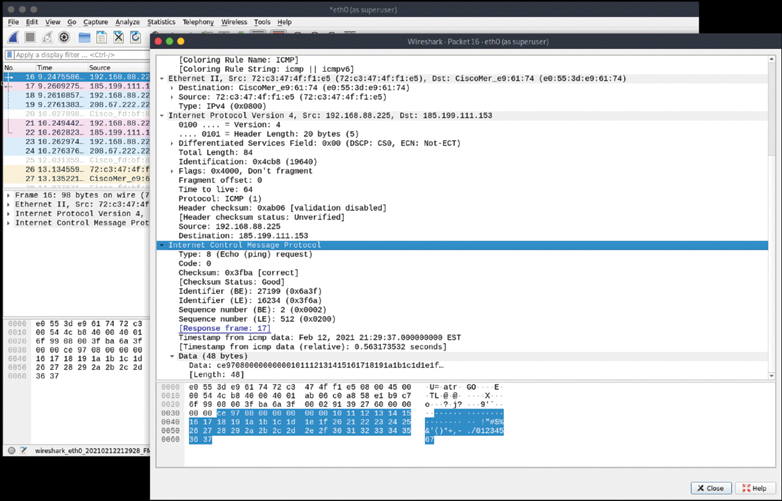
Figure 3-9 Ping Capture
Ping does have a couple of drawbacks: First, only one system at a time is pinged, and second, not all networks allow ping. To ping a large number of hosts, a ping sweep is usually performed. Programs that perform ping sweeps usually sweep through a range of devices to determine which ones are active. Programs that will perform ping sweeps include the following:
Angry IP Scanner: https://angryip.org
Hping3: https://tools.kali.org/information-gathering/hping3/
WS_Ping ProPack: https://ws-ping-propack.en.softonic.com/
Nmap: https://nmap.org/
Port and Service Discovery
Port scanning is the process of connecting to TCP and UDP ports for the purpose of finding what services and applications are running on the target device. After discovering running applications, open ports, and services, a hacker can then determine the best way to attack the system.
As discussed in Chapter 2, “The Technical Foundations of Hacking,” there are a total of 65,535 TCP and UDP ports. These port numbers are used to identify a specific process that a message is coming from or going to. Table 3-6 lists some common port numbers.
Table 3-6 Common Ports and Protocols
Port |
Protocol |
Service/Transport |
|---|---|---|
20/21 |
FTP |
TCP |
22 |
SSH |
TCP |
23 |
Telnet |
TCP |
25 |
SMTP |
TCP |
53 |
DNS |
TCP/UDP |
69 |
TFTP |
UDP |
80 |
HTTP |
TCP |
110 |
POP3 |
TCP |
135 |
RPC |
TCP |
161/162 |
SNMP |
UDP |
1433/1434 |
MSSQL |
TCP |
As you have probably noticed, some of these applications run on TCP, others on UDP. Although it is certainly possible to scan for all 65,535 TCP and 65,535 UDP ports, many hackers will not. They will concentrate on the first 1,024 ports. These well-known ports are where we find most of the commonly used applications. You can find a list of well-known ports at http://www.iana.org/assignments/port-numbers. This is not to say that high-order ports should be totally ignored, because hackers might break into a system and open a high-order port, such as 31337, to use as a backdoor. So, is one protocol easier to scan for than the other? The answer to that question is yes. TCP offers more opportunity for the hacker to manipulate than UDP. Let’s take a look at why.
TCP offers robust communication and is considered a connection protocol. TCP establishes a connection by using what is called a three-way handshake. Those three steps proceed as follows:
The client sends the server a TCP packet with the sequence number flag (SYN flag) set and an initial sequence number (ISN).
The server replies by sending a packet with the SYN/ACK flag set to the client. The synchronize sequence number flag informs the client that it would like to communicate with it, and the acknowledgment flag informs the client that it received its initial packet. The acknowledgment number will be one digit higher than the client’s ISN. The server generates an ISN, as well, to keep track of every byte sent to the client.
When the client receives the server’s packet, it creates an ACK packet to acknowledge that the data has been received from the server. At this point, communication can begin.
The TCP header contains a 1-byte field for the flags. Table 3-7 describes the six most common flags.
Table 3-7 TCP Flag Types
Flag |
Description |
|---|---|
SYN |
Synchronize and initial sequence number (ISN) |
ACK |
Acknowledgment of packets received |
FIN |
Final data flag used during the four-step shutdown of a session |
RST |
Reset bit used to close an abnormal connection |
PSH |
Push data bit used to signal that data in the packet should be pushed to the beginning of the queue; usually indicates an urgent message |
URG |
Urgent data bit used to signify that urgent control characters are present in this packet that should have priority |
At the conclusion of communication, TCP terminates the session by using a four-step shutdown:
The client sends the server a packet with the FIN/ACK flags set.
The server sends a packet ACK flag set to acknowledge the client’s packet.
The server then generates another packet with the FIN/ACK flags set to inform the client that it also is ready to conclude the session.
The client sends the server a packet with the ACK flag set to conclude the session.
The TCP system of communication makes for robust communication but also allows a hacker many ways to craft packets in an attempt to coax a server to respond or to try to avoid detection of an intrusion detection system (IDS). Many of these methods are built in to Nmap and other port-scanning tools. Before we take a look at those tools, though, some of the more popular port-scanning techniques are listed here:
TCP full connect scan: This type of scan is the most reliable, although it is also the most detectable. It is easily logged and detected because a full connection is established. Open ports reply with a SYN/ACK, and closed ports respond with an RST/ACK.
TCP SYN scan: This type of scan is known as half open because a full TCP three-way connection is not established. This type of scan was originally developed to be stealthy and evade IDSs, although most now detect it. Open ports reply with a SYN/ACK, and closed ports respond with an RST/ACK.
TCP FIN scan: Forget trying to set up a connection; this technique jumps straight to the shutdown. This type of scan sends a FIN packet to the target port. An open port should return no response. Closed ports should send back an RST/ACK. This technique is usually effective only on UNIX devices or those compliant to RFC 793.
TCP NULL scan: Sure, there should be some type of flag in the packet, but a NULL scan sends a packet with no flags set. If the OS has implemented TCP per RFC 793, open ports send no reply, whereas closed ports will return an RST.
TCP ACK scan: This scan attempts to determine access control list (ACL) rule sets or identify if a firewall or simply stateless inspection is being used. A stateful firewall should return no response. If an ICMP destination is unreachable, and a communication administratively prohibited message is returned, the port is considered to be filtered. If an RST is returned, no firewall is present.
TCP XMAS scan: Sorry, there are no Christmas presents here, just a port scan that has toggled on the FIN, URG, and PSH flags. Open ports should provide no response. Closed ports should return an RST. Systems must be designed per RFC 793 for this scan to work, as is common for Linux. It does not work against Windows computers.
Certain operating systems have taken some liberties when applying the TCP/IP RFCs and do things their own way. Because of this, not all scan types work against all systems. Results will vary, but full connect scans and SYN scans should work against all systems.
These are not the only types of possible scans; there are other scan types. Some scanning techniques can be used to obscure attackers and help hide their identity. One such technique is the idle or zombie scan. Before we go through an example of idle scanning, let’s look at some basics on how TCP/IP connections operate. IP makes use of an identification number known as an IPID. This counter helps in the reassembly of fragmented traffic. TCP offers reliable service; it must perform a handshake before communication can begin. The initializing party of the handshake sends a SYN packet to which the receiving party returns a SYN/ACK packet if the port is open. For closed ports, the receiving party returns an RST. The RST acts as a notice that something is wrong, and further attempts to communicate should be discontinued. RSTs are not replied to; if they were replied to, we might have a situation in which two systems flood each other with a stream of RSTs. This means that unsolicited RSTs are ignored. When these characteristics are combined with IPID behavior, a successful idle scan is possible.
An open port idle scan works as follows:
Step 1. An attacker sends an IDIP probe to the idle host to solicit a response. Suppose, for example, that the response produces an IPID of 12345.
Step 2. Next, the attacker sends a spoofed packet to the victim. This SYN packet is sent to the victim but is addressed from the idle host. An open port on the victim’s system will then generate a SYN ACK. Because the idle host was not the source of the initial SYN packet and did not at any time want to initiate communication, it responds by sending an RST to terminate communications. This increments the IPID by one to 12346.
Step 3. Finally, the attacker again queries the idle host and is issued an IPID response of 12347. Because the IPID count has now been incremented by two from the initial number of 12345, the attacker can deduce that the scanned port on the victim’s system is open.
Figure 3-10 provides an example of this situation.
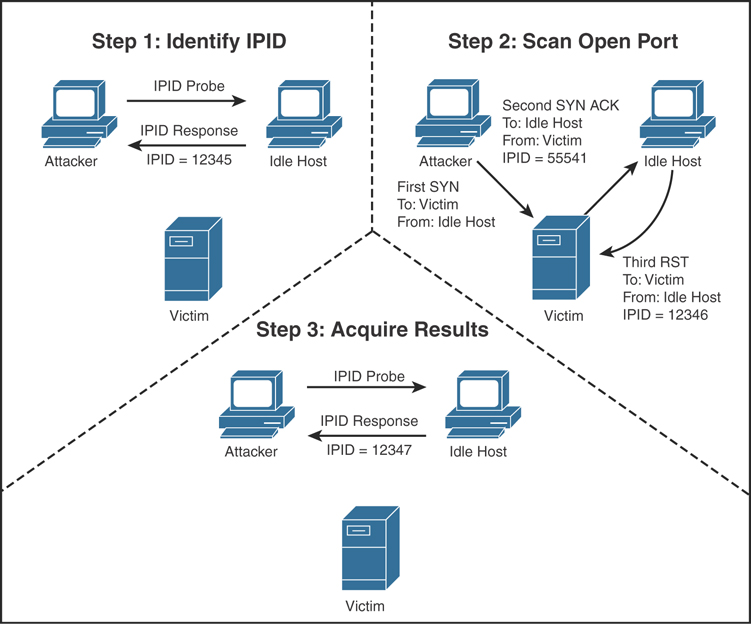
Figure 3-10 IPID Open Port
But what if the target system has its port closed? In that situation, the scan starts the same way as previously described:
Step 1. An attacker makes an initial query to determine the idle host’s IPID value. Note that the value returned was 12345.
Step 2. The attacker sends a SYN packet addressed to the victim but spoofs it to appear that it originated from the idle host. Because the victim’s port is closed, it responds to this query by issuing an RST. Because RSTs don’t generate additional RSTs, the communication between the idle host and the victim ends here.
Step 3. The attacker again probes the idle host and examines the response. Because the victim’s port was closed, we can see that the returned IPID was 12346. It was only incremented by one because no communication had taken place since the last IPID probe that determined the initial value.
Figure 3-11 provides an example of this situation.
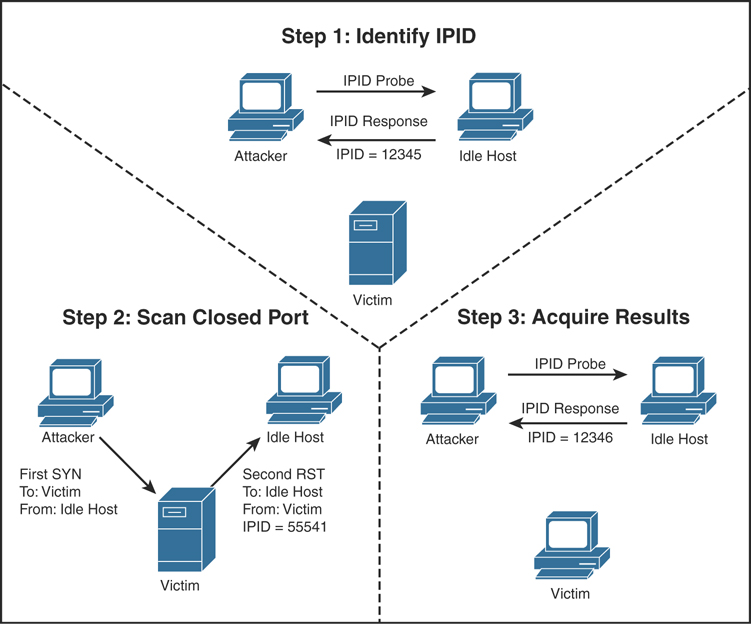
Figure 3-11 IPID Port Closed
Although not perfect, this scanning technique enables attackers to obscure their true address. However, limitations apply to the capability of an idle scan. First, the system designated to play the role of the idle host must truly be idle. A chatty system is of little use because the IPID will increment too much to be useful. There is also the fact that not all operating systems use an incrementing IPID. For example, some versions of Linux set the IPID to zero or generate a random IPID value. Again, these systems are of little use in such an attack. Finally, these results must be measured; by this, we mean that several passes need to be performed to validate the results and be somewhat sure that the attacker’s conclusions are valid. Although the concept of idle scanning is interesting, there are a few other scan types worth briefly noting:
ACK scan: Sends an ACK probe with random sequence numbers. ICMP type 3 code 13 responses may mean that stateless firewalls are being used, and an RST can mean that the port is not filtered.
FTP bounce scan: Uses an FTP server to bounce packets off and make the scan harder to trace.
RPC scan: Attempts to determine whether open ports are RPC ports.
Window scan: Similar to an ACK scan but can sometimes determine open ports. It does so by examining the TCP window size of returned RST packets. On some systems, open ports return a positive window size and closed ones return a zero window size.
Now let’s look at UDP scans. UDP is unlike TCP. TCP is built on robust connections, but UDP is based on speed. With TCP, the hacker can manipulate flags in an attempt to generate a TCP response or an error message from ICMP. UDP does not have flags, nor does UDP issue responses. It’s a fire-and-forget protocol! The most you can hope for is a response from ICMP.
If the port is closed, ICMP attempts to send an ICMP type 3 code 3 port unreachable message to the source of the UDP scan. But, if the network is blocking ICMP, no error message is returned. Therefore, the response to the scans might simply be no response. If you are planning on doing UDP scans, plan for unreliable results.
Next, we discuss some of the programs that can be used for port scanning.
Nmap
Nmap was developed by a hacker named Fyodor Yarochkin. It is probably the most widely used port scanner ever developed. It can do many types of scans and OS identification. It also enables you to control the speed of the scan from slow to insane. Its popularity can be seen by the fact that it’s incorporated into other products and was even used in the movie The Matrix. Nmap can be installed as a GUI or command-line program in Linux, Windows, and macOS; and it is installed by default in Linux distributions such as Kali Linux, Parrot Security OS, BlackArch, Pentoo, and others. You can download Nmap from https://nmap.org. Example 3-6 shows results from Nmap with the help option so that you can review some of its many switches.
Example 3-6 Displaying Nmap Switches
#nmap -h
Nmap 7.80 ( https://nmap.org )
Usage: nmap [Scan Type(s)] [Options] {target specification}
TARGET SPECIFICATION:
Can pass hostnames, IP addresses, networks, etc.
Ex: scanme.nmap.org, microsoft.com/24, 192.168.0.1; 10.0.0-255.1-254
-iL <inputfilename>: Input from list of hosts/networks
-iR <num hosts>: Choose random targets
--exclude <host1[,host2][,host3],...>: Exclude hosts/networks
--excludefile <exclude_file>: Exclude list from file
HOST DISCOVERY:
-sL: List Scan - simply list targets to scan
-sn: Ping Scan - disable port scan
-Pn: Treat all hosts as online -- skip host discovery
-PS/PA/PU/PY[portlist]: TCP SYN/ACK, UDP or SCTP discovery to given
ports
-PE/PP/PM: ICMP echo, timestamp, and netmask request discovery
probes
-PO[protocol list]: IP Protocol Ping
-n/-R: Never do DNS resolution/Always resolve [default: sometimes]
--dns-servers <serv1[,serv2],...>: Specify custom DNS servers
--system-dns: Use OS's DNS resolver
--traceroute: Trace hop path to each host
SCAN TECHNIQUES:
-sS/sT/sA/sW/sM: TCP SYN/Connect()/ACK/Window/Maimon scans
-sU: UDP Scan
-sN/sF/sX: TCP Null, FIN, and Xmas scans
--scanflags <flags>: Customize TCP scan flags
-sI <zombie host[:probeport]>: Idle scan
-sY/sZ: SCTP INIT/COOKIE-ECHO scans
-sO: IP protocol scan
-b <FTP relay host>: FTP bounce scan
PORT SPECIFICATION AND SCAN ORDER:
-p <port ranges>: Only scan specified ports
Ex: -p22; -p1-65535; -p U:53,111,137,T:21-25,80,139,8080,S:9
--exclude-ports <port ranges>: Exclude the specified ports from
scanning
-F: Fast mode - Scan fewer ports than the default scan
-r: Scan ports consecutively - don't randomize
--top-ports <number>: Scan <number> most common ports
--port-ratio <ratio>: Scan ports more common than <ratio>
SERVICE/VERSION DETECTION:
-sV: Probe open ports to determine service/version info
--version-intensity <level>: Set from 0 (light) to 9 (try all
probes)
--version-light: Limit to most likely probes (intensity 2)
--version-all: Try every single probe (intensity 9)
--version-trace: Show detailed version scan activity (for debugging)
SCRIPT SCAN:
-sC: equivalent to --script=default
--script=<Lua scripts>: <Lua scripts> is a comma separated list of
directories, script-files or script-categories
--script-args=<n1=v1,[n2=v2,...]>: provide arguments to scripts
--script-args-file=filename: provide NSE script args in a file
--script-trace: Show all data sent and received
--script-updatedb: Update the script database.
--script-help=<Lua scripts>: Show help about scripts.
<Lua scripts> is a comma-separated list of script-files or
script-categories.
OS DETECTION:
-O: Enable OS detection
--osscan-limit: Limit OS detection to promising targets
--osscan-guess: Guess OS more aggressively
TIMING AND PERFORMANCE:
Options which take <time> are in seconds, or append 'ms'
(milliseconds),
's' (seconds), 'm' (minutes), or 'h' (hours) to the value (e.g.
30m).
-T<0-5>: Set timing template (higher is faster)
--min-hostgroup/max-hostgroup <size>: Parallel host scan group sizes
--min-parallelism/max-parallelism <numprobes>: Probe parallelization
--min-rtt-timeout/max-rtt-timeout/initial-rtt-timeout <time>:
Specifies
probe round trip time.
--max-retries <tries>: Caps number of port scan probe
retransmissions.
--host-timeout <time>: Give up on target after this long
--scan-delay/--max-scan-delay <time>: Adjust delay between probes
--min-rate <number>: Send packets no slower than <number> per second
--max-rate <number>: Send packets no faster than <number> per second
FIREWALL/IDS EVASION AND SPOOFING:
-f; --mtu <val>: fragment packets (optionally w/given MTU)
-D <decoy1,decoy2[,ME],...>: Cloak a scan with decoys
-S <IP_Address>: Spoof source address
-e <iface>: Use specified interface
-g/--source-port <portnum>: Use given port number
--proxies <url1,[url2],...>: Relay connections through HTTP/SOCKS4
proxies
--data <hex string>: Append a custom payload to sent packetsç
--data-string <string>: Append a custom ASCII string to sent
packets
--data-length <num>: Append random data to sent packets
--ip-options <options>: Send packets with specified ip options
--ttl <val>: Set IP time-to-live field
--spoof-mac <mac address/prefix/vendor name>: Spoof your MAC address
--badsum: Send packets with a bogus TCP/UDP/SCTP checksum
OUTPUT:
-oN/-oX/-oS/-oG <file>: Output scan in normal, XML, s|<rIpt kIddi3,
and Grepable format, respectively, to the given filename.
-oA <basename>: Output in the three major formats at once
-v: Increase verbosity level (use -vv or more for greater effect)
-d: Increase debugging level (use -dd or more for greater effect)
--reason: Display the reason a port is in a particular state
--open: Only show open (or possibly open) ports
--packet-trace: Show all packets sent and received
--iflist: Print host interfaces and routes (for debugging)
--append-output: Append to rather than clobber specified output
files
--resume <filename>: Resume an aborted scan
--stylesheet <path/URL>: XSL stylesheet to transform XML output to
HTML
--webxml: Reference stylesheet from Nmap.Org for more portable XML
--no-stylesheet: Prevent associating of XSL stylesheet w/XML output
MISC:
-6: Enable IPv6 scanning
-A: Enable OS detection, version detection, script scanning, and
traceroute
--datadir <dirname>: Specify custom Nmap data file location
--send-eth/--send-ip: Send using raw ethernet frames or IP packets
--privileged: Assume that the user is fully privileged
--unprivileged: Assume the user lacks raw socket privileges
-V: Print version number
-h: Print this help summary page.
EXAMPLES:
nmap -v -A scanme.nmap.org
nmap -v -sn 192.168.0.0/16 10.0.0.0/8
nmap -v -iR 10000 -Pn -p 80
SEE THE MAN PAGE (https://nmap.org/book/man.html) FOR MORE OPTIONS AND
EXAMPLES
The Nmap Scripting Engine (NSE) is one of Nmap’s most powerful and flexible features. It allows users to create and use simple scripts to automate a wide variety of networking tasks. You can use the Linux locate command to find where the NSE scripts are located in your system (as demonstrated in Example 3-7). In Parrot Security OS and Kali Linux, the default location is /usr/share/nmap/scripts.
Example 3-7 Locating NSE Scripts
#locate *.nse /usr/share/nmap/scripts/acarsd-info.nse /usr/share/nmap/scripts/address-info.nse /usr/share/nmap/scripts/afp-brute.nse /usr/share/nmap/scripts/afp-ls.nse /usr/share/nmap/scripts/afp-path-vuln.nse /usr/share/nmap/scripts/afp-serverinfo.nse /usr/share/nmap/scripts/afp-showmount.nse /usr/share/nmap/scripts/ajp-auth.nse /usr/share/nmap/scripts/ajp-brute.nse /usr/share/nmap/scripts/ajp-headers.nse /usr/share/nmap/scripts/ajp-methods.nse /usr/share/nmap/scripts/ajp-request.nse /usr/share/nmap/scripts/allseeingeye-info.nse /usr/share/nmap/scripts/amqp-info.nse /usr/share/nmap/scripts/asn-query.nse /usr/share/nmap/scripts/auth-owners.nse /usr/share/nmap/scripts/auth-spoof.nse /usr/share/nmap/scripts/backorifice-brute.nse /usr/share/nmap/scripts/backorifice-info.nse /usr/share/nmap/scripts/bacnet-info.nse /usr/share/nmap/scripts/banner.nse /usr/share/nmap/scripts/bitcoin-getaddr.nse /usr/share/nmap/scripts/bitcoin-info.nse /usr/share/nmap/scripts/bitcoinrpc-info.nse /usr/share/nmap/scripts/bittorrent-discovery.nse /usr/share/nmap/scripts/bjnp-discover.nse /usr/share/nmap/scripts/broadcast-ataoe-discover.nse /usr/share/nmap/scripts/broadcast-avahi-dos.nse /usr/share/nmap/scripts/broadcast-bjnp-discover.nse /usr/share/nmap/scripts/broadcast-db2-discover.nse /usr/share/nmap/scripts/broadcast-dhcp-discover.nse /usr/share/nmap/scripts/broadcast-dhcp6-discover.nse /usr/share/nmap/scripts/broadcast-dns-service-discovery.nse /usr/share/nmap/scripts/broadcast-dropbox-listener.nse <output omitted for brevity>
Nmap’s output provides the open port’s well-known service name, number, and protocol. Ports can either be open, closed, or filtered. If a port is open, it means that the target device will accept connections on that port. A closed port is not listening for connections, and a filtered port means that a firewall, filter, or other network device is guarding the port and preventing Nmap from fully probing it or determining its status. If a port is reported as unfiltered, it means that the port is closed, and no firewall or router appears to be interfering with Nmap’s attempts to determine its status.
To run Nmap from the command line, type nmap, followed by the switch, and then enter a single IP address or a range. Example 3-8 shows how the -sT option is used; it performs a full three-step TCP connection.
Example 3-8 Performing a Three-Step Connection with Nmap
#nmap -sT 192.168.78.7 Starting Nmap 7.80 ( https://nmap.org ) Nmap scan report for 192.168.78.7 Host is up (0.0028s latency). Not shown: 994 closed ports PORT STATE SERVICE 22/tcp open ssh 111/tcp open rpcbind 139/tcp open netbios-ssn 445/tcp open microsoft-ds 2049/tcp open nfs 3128/tcp open squid-http Nmap done: 1 IP address (1 host up) scanned in 0.18 seconds
The output shows several interesting ports found on this computer, including 80 and 139. Example 3-9 shows the results returned after running a UDP scan performed with the -sU switch.
Example 3-9 UDP Scan with Nmap
#nmap -sU 192.168.78.7 Starting nmap 7.80 (https://nmap.org/ ) Interesting ports on Server (192.168.78.7): (The 1653 ports scanned but not shown below are in state: filtered) PORTSTATE SERVICE 69/udpopentftp Nmap run completed -- 1 IP address (1 host up) scanned in 843.713 seconds
For a quick trick to use the most common NSE scripts that are relevant to the ports that are open, you can use the nmap -sC command, as demonstrated in Example 3-10. Here, you can see additional details about the system (a Linux server running SSH, RPC, Samba, NFS, and a Squid HTTP proxy).
Example 3-10 nmap –sC Results
#nmap -sC 192.168.78.7 Starting Nmap 7.80 ( https://nmap.org ) Nmap scan report for 192.168.78.7 Host is up (0.0017s latency). Not shown: 994 closed ports PORT STATE SERVICE 22/tcp open ssh | ssh-hostkey: | 2048 79:81:aa:61:d5:bb:9e:35:21:e3:a4:82:9b:3f:a6:49 (RSA) | 256 ae:72:9b:ee:4d:ee:04:62:af:20:22:f9:06:07:06:8c (ECDSA) |_ 256 8a:c9:d3:dc:a3:57:99:9b:4f:cf:6b:c9:3f:07:59:cf (ED25519) 111/tcp open rpcbind | rpcinfo: | program version port/proto service | 100000 2,3,4 111/tcp rpcbind | 100000 2,3,4 111/udp rpcbind | 100000 3,4 111/tcp6 rpcbind | 100000 3,4 111/udp6 rpcbind | 100003 3 2049/udp nfs | 100003 3 2049/udp6 nfs | 100003 3,4 2049/tcp nfs | 100003 3,4 2049/tcp6 nfs | 100005 1,2,3 37524/udp mountd | 100005 1,2,3 42643/tcp6 mountd | 100005 1,2,3 51869/tcp mountd | 100005 1,2,3 52545/udp6 mountd | 100021 1,3,4 36149/tcp6 nlockmgr | 100021 1,3,4 41338/udp nlockmgr | 100021 1,3,4 44907/tcp nlockmgr | 100021 1,3,4 48342/udp6 nlockmgr | 100024 1 40980/udp status | 100024 1 50831/udp6 status | 100024 1 52407/tcp status | 100024 1 57769/tcp6 status | 100227 3 2049/tcp nfs_acl | 100227 3 2049/tcp6 nfs_acl | 100227 3 2049/udp nfs_acl |_ 100227 3 2049/udp6 nfs_acl 139/tcp open netbios-ssn 445/tcp open microsoft-ds 2049/tcp open nfs_acl 3128/tcp open squid-http Host script results: |_clock-skew: mean: 1h39m52s, deviation: 2h53m12s, median: -7s |_nbstat: NetBIOS name: POSEIDON, NetBIOS user: <unknown>, NetBIOS MAC: <unknown> (unknown) | smb-os-discovery: | OS: Windows 6.1 (Samba 4.9.5-Debian) | Computer name: poseidon | NetBIOS computer name: POSEIDON\x00 | Domain name: ohmr.org | FQDN: poseidon.ohmr.org |_ System time: 2021-02-12T21:53:46-05:00 | smb-security-mode: | account_used: guest | authentication_level: user | challenge_response: supported |_ message_signing: disabled (dangerous, but default) | smb2-security-mode: | 2.02: |_ Message signing enabled but not required | smb2-time: | date: 2021-02-13T02:53:46 |_ start_date: N/A Nmap done: 1 IP address (1 host up) scanned in 28.64 seconds
SuperScan
SuperScan is written to run on Windows machines. It’s a versatile TCP/UDP port scanner, pinger, and hostname revolver. It can perform ping scans and port scans using a range of IP addresses, or it can scan a single host. It also has the capability to resolve or reverse-lookup IP addresses. It builds an easy-to-use HTML report that contains a complete breakdown of the hosts that were scanned. This includes information on each port and details about any banners that were found. It’s free; therefore, it is another tool that all ethical hackers should have.
THC-Amap
THC-Amap is another example of a tool that is used for scanning and banner grabbing. One problem that traditional scanning programs have is that not all services are ready and eager to give up the appropriate banner. For example, some services, such as Secure Sockets Layer (SSL), expect a handshake. Amap handles this by storing a collection of responses that it can fire off at the port to interactively elicit it to respond. Amap was the first to perform this functionality, but it has been replaced by Nmap. One technique is to use this program by taking the greppable format of Nmap as an input to scan for those open services. Defeating or blocking Amap is not easy, although one technique would be to use a port-knocking technique. Port knocking is similar to a secret handshake or combination. Only after inputting a set order of port connections can a connection be made. For example, you may have to first connect on 80, 22, and 123 before connecting to 443. Otherwise, the port will show as closed.
Hping
Hping is another very useful ethical hacking tool that can perform both ping sweeps and port scans. Hping works on Windows and Linux computers and can function as a packet builder. You can find the Hping tool at http://www.hping.org or download the Linux Backtrack distribution, which also contains Hping. Hping2 and 3 can be used for firewall testing, identifying honeypots, and port scanning. Here are some other Hping3 syntax examples of note:
ICMP pings: hping3 -C IP_Address
SYN scan: hping3 -S IP_Address
ACK scan: hping3 -A IP_Address
XMAS scan: hping3 -X IP_Address
Port Knocking
Port knocking is a method of establishing a connection to a host that does not initially indicate that it has any open ports. Port knocking works by having the remote device send a series of connection attempts to a specific series of ports. It is somewhat analogous to a secret handshake. After the proper sequence of port knocking has been detected, the required port is opened, and a connection is established. The advantage of using a port-knocking technique is that hackers cannot easily identify open ports. The disadvantages include the fact that the technique does not harden the underlying application. Also, it isn’t useful for publicly accessible services. Finally, anyone who has the ability to sniff the network traffic will be in possession of the appropriate knock sequence.
OS Discovery (Banner Grabbing/OS Fingerprinting) and Scanning Beyond IDS and Firewall
At this point in the information-gathering process, the hacker has made some real headway. IP addresses, active systems, and open ports have been identified. Although the hacker might not yet know the types of systems he is dealing with, he is getting close. Fingerprinting is the primary way to identify a specific system. Fingerprinting works because each vendor implements the TCP/IP stack in different ways. For example, it’s much the same as when you text a specific friend who typically says something like, “Hey, what’s up?” while another friend simply says, “Hi.” There are two ways in which the hacker can attempt to identify the targeted devices. The hacker’s first choice is passive fingerprinting. The hacker’s second choice is to perform active fingerprinting, which basically sends malformed packets to the target in the hope of eliciting a response that will identify it. Although active fingerprinting is more accurate, it is not as stealthy as passive fingerprinting.
Passive fingerprinting is really sniffing, because the hacker is sniffing packets as they come by. These packets are examined for certain characteristics that can be pointed out to determine the OS. The following four commonly examined items are used to fingerprint the OS:
IP TTL value: Different operating systems set the TTL to unique values on outbound packets.
TCP window size: OS vendors use different values for the initial window size.
IP DF option: Not all OS vendors handle fragmentation in the same way. A common size with Ethernet is 1500 bytes.
IP Type of Service (TOS) option: TOS is a 3-bit field that controls the priority of specific packets. Again, not all vendors implement this option in the same way.
These are just four of many possibilities that can be used to passively fingerprint an OS. Other items that can be examined include IP identification number (IPID), IP options, TCP options, and even ICMP. Ofir Arkin wrote an excellent paper on this, titled “ICMP Usage in Scanning.” An example of a passive fingerprinting tool is the Linux-based tool P0f. P0f attempts to passively fingerprint the source of all incoming connections after the tool is up and running. Because it’s a truly passive tool, it does so without introducing additional traffic on the network. P0fv2 is available at http://lcamtuf.coredump.cx/p0f.tgz.
Active fingerprinting is more powerful than passive fingerprint scanning because the hacker doesn’t have to wait for random packets, but as with every advantage, there is usually a disadvantage. This disadvantage is that active fingerprinting is not as stealthy as passive fingerprinting. The hacker actually injects the packets into the network. Active fingerprinting has a much higher potential for being discovered or noticed. Like passive OS fingerprinting, active fingerprinting examines the subtle differences that exist between different vendor implementations of the TCP/IP stack. Therefore, if hackers probe for these differences, the version of the OS can most likely be determined. One of the individuals who has been a pioneer in this field of research is Fyodor Yarochkin. He has an excellent chapter on remote OS fingerprinting at https://nmap.org/book/osdetect.html. Listed here are some of the basic methods used in active fingerprinting:
The FIN probe: A FIN packet is sent to an open port, and the response is recorded. Although RFC 793 states that the required behavior is not to respond, many operating systems such as Windows will respond with an RST.
Bogus flag probe: As you might remember from Table 3-7, the flag field is only 1 byte in the TCP header. A bogus flag probe sets one of the used flags along with the SYN flag in an initial packet. Linux will respond by setting the same flag in the subsequent packet.
Initial sequence number (ISN) sampling: This fingerprinting technique works by looking for patterns in the ISN. Although some systems use truly random numbers, others, such as Windows, increment the number by a small fixed amount.
IPID sampling: Many systems increment a systemwide IPID value for each packet they send. Others, such as older versions of Windows, do not put the IPID in network byte order, so they increment the number by 256 for each packet.
TCP initial window: This fingerprint technique works by tracking the window size in packets returned from the target device. Many operating systems use exact sizes that can be matched against a database to uniquely identify the OS.
ACK value: Again, vendors differ in the ways they have implemented the TCP/IP stack. Some operating systems send back the previous value +1, whereas others send back more random values.
Type of service: This fingerprinting type tweaks ICMP port unreachable messages and examines the value in the TOS field. Whereas some use 0, others return different values.
TCP options: Here again, different vendors support TCP options in different ways. By sending packets with different options set, the responses will start to reveal the server’s fingerprint.
Fragmentation handling: This fingerprinting technique takes advantage of the fact that different OS vendors handle fragmented packets differently. RFC 1191 specifies that the maximum transmission unit (MTU) is normally set between 68 and 65535 bytes. This technique was originally discovered by Thomas Ptacek and Tim Newsham.
Active Fingerprinting Tools
One of the first tools to be widely used for active fingerprinting back in the late 1990s was Queso. Although no longer updated, it helped move this genre of tools forward. Nmap is the tool of choice for active fingerprinting and is one of the most feature-rich free fingerprint tools in existence today. Nmap’s database can fingerprint literally hundreds of different operating systems. Fingerprinting with Nmap is initiated by running the tool with the -O option. When started with this command switch, Nmap probes port 80 and then ports in the 20 to 23 range. Nmap needs one open and one closed port to make an accurate determination of what OS a particular system is running.
Example 3-11 demonstrates how fingerprinting works with Nmap.
Example 3-11 Fingerprinting with Nmap
#nmap -O 192.168.78.7 Starting Nmap 7.80 ( https://nmap.org ) Nmap scan report for 192.168.78.7 Host is up (0.0013s latency). Not shown: 994 closed ports PORT STATE SERVICE 22/tcp open ssh 111/tcp open rpcbind 139/tcp open netbios-ssn 445/tcp open microsoft-ds 2049/tcp open nfs 3128/tcp open squid-http No exact OS matches for host (If you know what OS is running on it, see https://nmap.org/submit/ ). TCP/IP fingerprint: OS:SCAN(V=7.80%E=4%D=2/12%OT=22%CT=1%CU=41024%PV=Y%DS=2%DC=I%G=Y% TM=602742C OS:C%P=x86_64-pc-linux-gnu)SEQ(SP=106%GCD=1%ISR=109%TI=Z%CI=Z%II=I% TS=A)OPS OS:(O1=M5B4ST11NW7%O2=M5B4ST11NW7%O3=M5B4NNT11NW7%O4=M5B4ST11NW7% O5=M5B4ST1 OS:1NW7%O6=M5B4ST11)WIN(W1=FE88%W2=FE88%W3=FE88%W4=FE88%W5=FE88% W6=FE88)ECN OS:(R=Y%DF=Y%T=41%W=FAF0%O=M5B4NNSNW7%CC=Y%Q=)T1(R=Y%DF=Y%T=41%S=O% A=S+%F=A OS:S%RD=0%Q=)T2(R=N)T3(R=N)T4(R=Y%DF=Y%T=41%W=0%S=A%A=Z%F=R%O=% RD=0%Q=)T5(R OS:=Y%DF=Y%T=41%W=0%S=Z%A=S+%F=AR%O=%RD=0%Q=)T6(R=Y%DF=Y%T=41%W=0% S=A%A=Z%F OS:=R%O=%RD=0%Q=)T7(R=Y%DF=Y%T=41%W=0%S=Z%A=S+%F=AR%O=%RD=0%Q=) U1(R=Y%DF=N% OS:T=41%IPL=164%UN=0%RIPL=G%RID=G%RIPCK=G%RUCK=G%RUD=G)IE(R=Y% DFI=N%T=41%CD OS:=S) Network Distance: 2 hops OS detection performed. Please report any incorrect results at https://nmap.org/submit/ . Nmap done: 1 IP address (1 host up) scanned in 11.79 seconds
You might also want to try Nmap with the -v or -vv switch. There are devices such as F5 Load Balancer that will not identify themselves using a normal -O scan but will reveal their ID with the -vv switch. Just remember that with Nmap or any other active fingerprinting tool, you are injecting packets into the network. This type of activity can be tracked and monitored by an IDS. Active fingerprinting tools, such as Nmap, can be countered by tweaking the OS’s stack. Anything that tampers with this information can affect the prediction of the target’s OS version.
Nmap’s dominance of active fingerprinting is being challenged by several other tools. One such tool is Xprobe2, a Linux-based active OS fingerprinting tool with a different approach to OS fingerprinting. Xprobe is unique in that it uses a mixture of TCP, UDP, and ICMP to slip past firewalls and avoid IDS systems. Xprobe2 relies on fuzzy signature matching. In layman’s terms, this means that targets are run through a variety of tests. These results are totaled, and the user is presented with a score that tells the probability of the targeted machine’s OS—for example, 75 percent Windows 10 and 1 percent Windows Vista.
Fingerprinting Services
If there is any doubt left as to what a particular system is running, this next step of information gathering should serve to answer those questions. Knowing what services are running on specific ports enables a hacker to formulate and launch application-specific attacks. One way to ensure success at this pre-attack stage is to know the common default ports and services and to use tools such as Telnet and Netcat.
Default Ports and Services
A certain amount of default information and behavior can be gleaned from any system. For example, if a hacker discovers a Windows 2012 server with port 80 open, he can assume that the system is running IIS 8.0, just as a Linux system with port 25 open is likely to be running Sendmail. Although it’s possible that the Windows 2012 machine might be running another version or type of web server, that most likely is not a common occurrence.
Keep in mind that at this point, the attacker is making assumptions. Just because a particular port is active or a known banner is returned, you cannot be certain that information is correct. Ports and banners can be changed, and assumptions by themselves can be dangerous. Additional work will need to be done to verify what services are truly being served up by any open ports.
Finding Open Services
The scanning performed earlier in the chapter might have uncovered other ports that were open. Most scanning programs, such as Nmap and SuperScan, report what common services are associated with those open ports. This easiest way to determine what services are associated with the open ports that were discovered is by banner grabbing.
Banner grabbing takes nothing more than the Telnet and FTP client built in to the Windows and Linux platforms. Banner grabbing provides important information about what type and version of software is running. Many servers can be exploited with just a few simple steps if the web server is not properly patched. Telnet is an easy way to do this banner grabbing for FTP, SMTP, HTTP, and others. The command issued to banner grab with the Linux curl command would contain the following syntax: curl IP_Address port as demonstrated in Example 3-12. This banner-grabbing attempt was targeted against a web server.
Example 3-12 Banner Grabbing with curl
> curl -I http://10.6.6.100 HTTP/1.1 200 OK Server: nginx/1.17.2 Date: 14 Feb 2022 01:10:04 GMT Content-Type: text/html Content-Length: 8381 Last-Modified: Mon, 10 May 2021 07:24:47 GMT Connection: keep-alive ETag: "5eb8fdbf-20bd" Accept-Ranges: bytes
After the curl -I http://10.6.6.100 command was entered,, the output (aka “banner”) indicates that the web server is running nginx version 1.17.2.
You can use many other tools to perform banner grabbing. For instance, you can even use the telnet command, as shown in Example 3-13.
Example 3-13 Banner Grabbing with Telnet
> telnet 10.6.6.100 80 Trying 10.6.6.100... Connected to 10.6.6.100. Escape character is '^]'. GET HTTP/1.1 400 Bad Request Server: nginx/1.17.2 Content-Type: text/html Content-Length: 157 Connection: close <html> <head><title>400 Bad Request</title></head> <body> <center><h1>400 Bad Request</h1></center> <hr><center>nginx/1.17.2</center> </body> </html> Connection closed by foreign host.
In Example 3-13, the telnet command is followed by the IP address of the target host and the port (port 80 in this example). After you press Enter, you can type GET to send an HTTP GET request to the server.
These tools are not your only option for grabbing banners; HTTPrint is another choice. It is available for both Windows and Linux distributions. It is not a typical banner-grabbing application, however, in that it can probe services to determine the version of services running. Its main fingerprinting technique has to do with the semantic differences in how web servers or applications respond to various types of probes. Example 3-14 provides an example of a scan.
Example 3-14 Banner Grabbing with HTTPrint
./httprint -h 192.168.1.175 -s signatures.txt httprint - web server fingerprinting tool Finger Printing on http://192.168.1.175:80/ Finger Printing Completed on http://192.168.1.175:80/ -------------------------------------------------- Host: 192.168.1.175 Derived Signature: Apache/2.2.0 (RedHat) 9E431BC86ED3C295811C9DC5811C9DC5050C5D32505FCFE84276E4BB811C9DC5 0D7645B5811C9DC5811C9DC5CD37187C11DDC7D7811C9DC5811C9DC58A91CF57FCCC5 35B6ED3C295FCCC535B811C9DC5E2CE6927050C5D336ED3C2959E431BC86ED3C295 E2CE69262A200B4C6ED3C2956ED3C2956ED3C2956ED3C295E2CE6923E2CE69236ED 3C295811C9DC5E2CE6927E2CE6923 Banner Reported: Apache/2.2.0 (RedHat) Banner Deduced: Apache/2.0.x Score: 140 Confidence: 84.31------------------------
Netcat can also be used for banner grabbing. Netcat is shown here to introduce you to its versatility. It is called the “Swiss-army knife of hacking tools” because of its many uses. To banner grab with Netcat, you issue the following command from the command line:
nc -v -n IP_Address Port
This command gives you the banner of the port you asked to check. Netcat is available for Windows and Linux. If you haven’t downloaded Netcat, don’t feel totally left behind; FTP is another choice for banner grabbing. Just FTP to the target server and review the returned banner.
Another good tool is whatweb. It can enumerate additional information in the target system, as demonstrated in Example 3-15.
Example 3-15 whatweb Enumeration
> whatweb http://10.6.6.100 http://10.6.6.100 [200 OK] Country[RESERVED][ZZ], HTML5, HTTPServer[nginx/1.17.2], IP[10.6.6.100], JQuery, MetaGenerator[Mobirise v4.10.1, mobirise.com], Script, Title[WebSploit Mayhem], X-UA-Compatible[IE=edge], nginx[1.17.2]
Most all port scanners, including those discussed in this chapter, also perform banner grabbing. However, the security professional can use lots of tools to analyze open ports and banners. Some of the more notable ones you may want to review include the following:
ID Serve: https://www.grc.com/id/idserve.htm
NetworkMiner: https://www.netresec.com/index.ashx?page=NetworkMiner
Nikto2: https://cirt.net/Nikto2
Netcraft: https://sitereport.netcraft.com
Although changing banner information is not an adequate defense by itself, it might help to slow a hacker. In a Linux environment, you can change the ServerSignature line in the httpd.conf file to ServerSignature off. In a Windows environment, you can install the UrlScan security tool. UrlScan contains the RemoveServerHeader feature, which removes or alters the identity of the server from the “Server” response header in response to the client’s request.
Draw Network Diagrams
Once you discover and enumerate the hosts in the targeted network, you should immediately start building your own network diagrams. Doing so allows you to create an “attack plan” to not only potentially exploit any vulnerabilities found but also perform post-exploitation activities such as lateral movement and pivoting. These network diagrams should not be static.
The more devices, hosts, and applications you discover (even after exploitation), the more you should document the findings, including IP addresses, the operating systems running in the hosts, the services and ports open, and any discovered software versions. Figure 3-12 shows a simple network diagram.
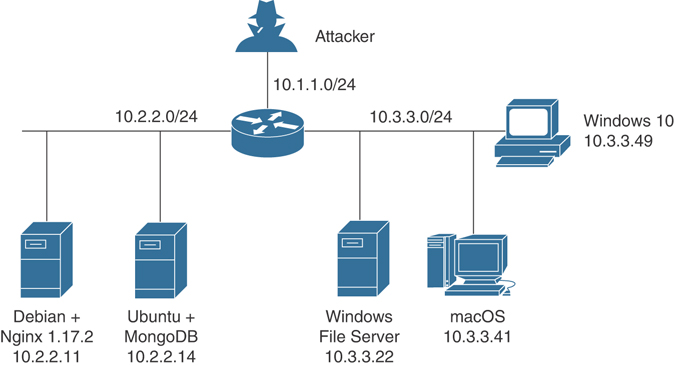
Figure 3-12 A Network Diagram of Discovered Devices and Applications
Mapping the network provides the hacker with a blueprint of the organization. There are manual and automated ways to compile this information. Manual and automated tools are discussed in the following paragraphs.
If you have been documenting findings, the matrix you began at the start of this chapter should be overflowing with information. This matrix should now contain domain name information, IP addresses, DNS servers, employee info, company location, phone numbers, yearly earnings, recently acquired organizations, email addresses, the publicly available IP address range, open ports, wireless access points, modem lines, and banner details.
If you prefer a more automated method of mapping the network, multiple tools are available. Visual traceroute programs, such as the SolarWinds Network Topology Mapper (http://www.solarwinds.com/network-topology-mapper), can help you map out the placement of these servers. You can even use Nmap scripts to trace a route and map the geolocation of a target. As an example, nmap --traceroute --script traceroute-geolocation.nse -p 80 example.com would perform a traceroute and provide geolocation data for each hop along the way. Geolocation allows you to identify information such as country, region, ISP, and the like. Examples of geolocation tools include IP Location Finder (https://tools.keycdn.com) and Maxmind (https://www.maxmind.com/en/geoip-demo).
Automatic mapping can be faster but might generate errors or sometimes provide erroneous results. Table 3-8 reviews some of the primary steps we have discussed.
Table 3-8 The Seven Steps of the Pre-Attack Phase
Step |
Title |
Active/Passive |
Common Tools |
|---|---|---|---|
One |
Information gathering |
Passive |
www.domaintools.com, ARIN, IANA, Whois, Nslookup |
Two |
Determining network range |
Passive |
RIPE, APNIC, LACNIC, ARIN |
Three |
Identifying active machines |
Active |
Ping, traceroute, SuperScan, Angry IP Scanner |
Four |
Finding open ports and access points |
Active |
Nmap, Hping, Angry IP Scanner, SuperScan |
Five |
OS fingerprinting |
Active/passive |
Nmap, P0f, Xprobe2 |
Six |
Fingerprinting services |
Active |
Nmap, Telnet, FTP, Netcat |
Seven |
Mapping the network attack surface |
Active |
CartoReso, traceroute, Network Topology Mapper |
NLog is one option to help keep track of your scanning and mapping information. NLog enables you to automate and track the results of your Nmap scans. It allows you to keep all your Nmap scan logs in a database, making it possible to easily search for specific entries. It’s browser based, so you can easily view the scan logs in a highly customizable format. You can add your own extension scripts for different services, so all hosts running a certain service will have a hyperlink to the extension script. NLog is available at http://nlog-project.org/.
CartoReso is another network mapping option. If run from the Internet, the tool will be limited to devices that it can contact. These will most likely be devices within the demilitarized zone (DMZ). Run internally, it will diagram a large portion of the network. In the hands of a hacker, it’s a powerful tool because it uses routines taken from a variety of other tools that permit it to perform OS detection port scans for service detection and network mapping using common traceroute techniques. You can download it from https://sourceforge.net/projects/cartoreso/.
A final item worth discussing is that the attacker will typically attempt to hide her activity while actively probing a victim’s network. This can be attempted via anonymizers and proxies. The concept is to try to obscure the true source address. Examples of tools that are available for this activity include the following:
Proxy Switcher
Proxy Workbench
CyberGhost
Tor
